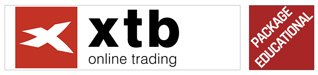How to connect an account to MyFxBook [Guide]
MyFxbook is a powerful website offering a wide range of services - from useful tools and charts, through competitions, to an extensive community of traders. The latter element is definitely its foundation.
The community not only allows you to exchange strategies, but also copy transactions (module Autotrade), but also, or rather above all, the ability to share the results from your online account.
How to connect an account to MyFxBook - Instruction
This type of services is quite popular on the market, but MyFxBook probably worked out the topic best, which is why it is the most popular. In this article, we'll show you step-by-step how to connect your investment account to your MyFxBook account.
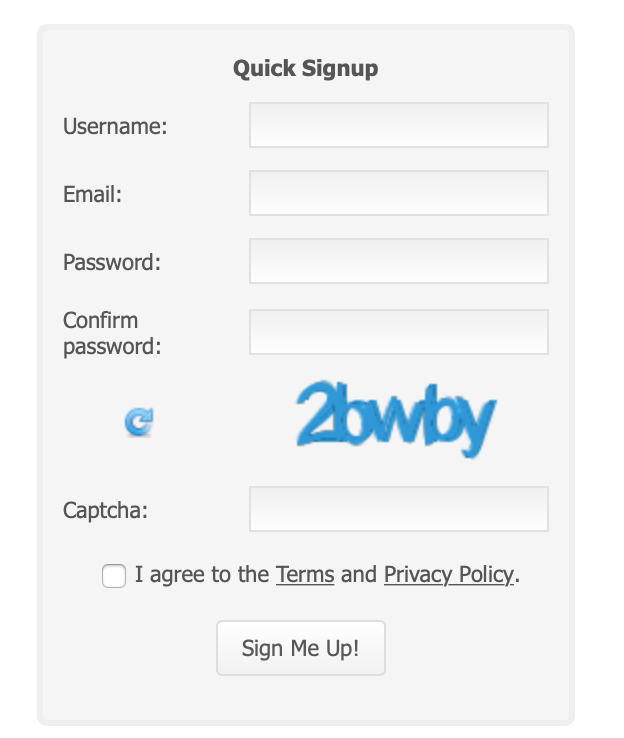 STEP I - registration on MyFxBook
STEP I - registration on MyFxBook
Register an account on the site. Form it is available immediately on the main page on the right. Give your username, password and accept the regulations. After a second you will receive an activation link to the email in which you must click.
STEP II - logging in
Sign In. At the top of the page, enter your login details. After logging in, go to the section Portfolio -> Add account ..., and then select again Add Account. We start configuring our bill.
MyFxBook supports platforms such as:
- MetaTrader 4,
- MetaTrader 5,
- cTrader,
- Oanda FxTrade,
- Trading Station.
There is a large list of brokers who allow you to connect your account to MyFxBook.
STEP III - connection and configuration
In our guide, we will use the MetaTrader 4 platform and the broker IC Markets.
Options for MT4:
- Publisher - data are published based on communication with the FTP server (update every 5 minutes, the most limited possibilities).
- Auto update - data are updated on an ongoing basis via the server (every 5 minutes or less, depending on the load). It is the most convenient option to configure and use.
- EA - by means of an automat running on the platform; is considered the least emergency, but at the same time requires installation and launching of EA (detailed instructions can be found here).
We choose the option MetaTrader 4 (Auto Update) and enter the required data.
Configuration on MyFxBook:
- Select a broker from the list.
- Add account name.
- Enter the broker account number and * investor's password.
* Investor's password - it allows only and exclusively to view the account (without the possibility of concluding transactions). If your broker did not give it to you automatically, you can define them yourself on MT4. To do this, go to the section on the platform Tools -> Options -> Server -> Change -> Change investor password. To define the investor password, enter the master password.
STEP IV - Settings
If you have filled in everything correctly, you will soon receive a notification on the MyFxBook website about adding your account to the site. The results will be updated on a regular basis every approx. 5 minutes.
You can change your account settings on the website MyFxBook -> Portfolio -> Add account… -> Edit. This is where you can change the description of the account, system or information about its configuration (except for the type: Demo / Real). To be able to take full advantage of the website's capabilities the last step is full verification.
STEP V - full verification of the MyFxBook account
This is an additional option that gives a signal to other website users that the results presented by you are confirmed by MyFxBook. It also allows you to publicize your results.
- In the account settings on MyFxBook, go to the section Verification. Here you will find the authorization password (authorization password) determined by the service. The previously defined investor password on the MT4 platform should be changed to this authorization password.
2. After changing the investor's password to MT4, go back to MyFxBook and select Update password -> Enter authorization password and confirm.
3. Click here Connect, wait for the connection to be approved and enjoy the fully verified account :-).
How to Share Results from MyFxBook
The list of connected accounts can be found in the Portfolio Menu. HERE you can see what the demo account we are connected to looks like. Each account has a private status by default. In order for the results to be visible to everyone, go to the account settings (Portfolio -> Add account… -> Edit) and at the bottom of this window change its status to public, and then select which elements are to be visible.
If you would like to present your results, for example on a forum or website, just use one of the widgets available for this purpose. The entire collection together with the source code is available HERE.






















![Forex Club – Tax 9 – Settle tax on a foreign broker [Download the Application] Forex Club - Tax 9](https://forexclub.pl/wp-content/uploads/2024/02/Forex-Club-Podatek-9-184x120.jpg?v=1709046278)
![Trading View platform – solutions tailored to the needs of traders [Review] trading view review](https://forexclub.pl/wp-content/uploads/2024/03/trading-view-recenzja-184x120.jpg?v=1709558918)
![How to connect your FP Markets account to the Trading View platform [Guide] fp markets trading view](https://forexclub.pl/wp-content/uploads/2024/02/fp-markets-trading-view-184x120.jpg?v=1708677291)
![How to invest in ChatGPT and AI? Stocks and ETFs [Guide] how to invest in chatgpt and artificial intelligence](https://forexclub.pl/wp-content/uploads/2023/02/jak-inwestowac-w-chatgpt-i-sztuczna-inteligencje-184x120.jpg?v=1676364263)


![Izabela Górecka – “Success on the market depends not only on knowledge, but also on emotional stability” [Interview] Izabela Górecka - interview](https://forexclub.pl/wp-content/uploads/2024/04/Izabela-Gorecka-wywiad-184x120.jpg?v=1713870578)
![WeWork – the anatomy of the collapse of a company valued at $47 billion [WeWork, part II] wework bankruptcy story](https://forexclub.pl/wp-content/uploads/2024/04/wework-bankructwo-historia-184x120.jpg?v=1711729561)
![Adam Neumann – the man who screwed up Softbank [WeWork, part AND] adam neumann wework](https://forexclub.pl/wp-content/uploads/2024/04/adam-neumann-wework-184x120.jpg?v=1711728724)





![How to transfer shares to another brokerage office [Procedure description] how to transfer shares to another brokerage house](https://forexclub.pl/wp-content/uploads/2024/03/jak-przeniesc-akcje-do-innego-biura-maklerskiego-184x120.jpg?v=1709556924)
![The most common mistakes of a beginner trader - Mr Yogi [VIDEO] Scalping - The most common mistakes of a beginner trader - VIDEO](https://forexclub.pl/wp-content/uploads/2024/03/Scalping-Najczestsze-bledy-poczatkujacego-tradera-VIDEO-184x120.jpg?v=1711601376)
![Learning patience: No position is also a position - Mr Yogi [VIDEO] Scalping - Learning patience - No position is also a position - VIDEO](https://forexclub.pl/wp-content/uploads/2024/03/Scalping-Nauka-cierpliwosci-Brak-pozycji-to-tez-pozycja-VIDEO-184x120.jpg?v=1710999249)
![When to exit a position and how to minimize losses - Mr Yogi [VIDEO] Scalping - When to exit a position and how to minimize losses - VIDEO](https://forexclub.pl/wp-content/uploads/2024/03/Scalping-Kiedy-wyjsc-z-pozycji-i-jak-minimalizowac-straty-VIDEO-184x120.jpg?v=1710336731)



![How to connect an account to MyFxBook [Guide] myfxbook](https://forexclub.pl/wp-content/uploads/2019/01/myfxbook.jpg)
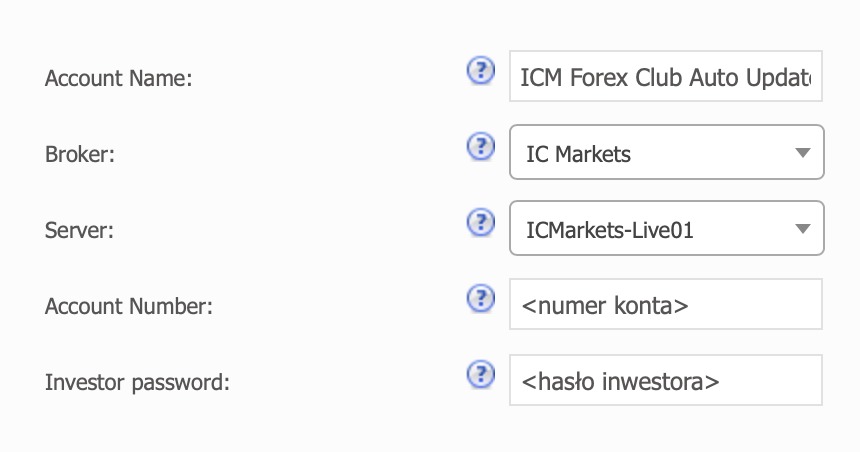
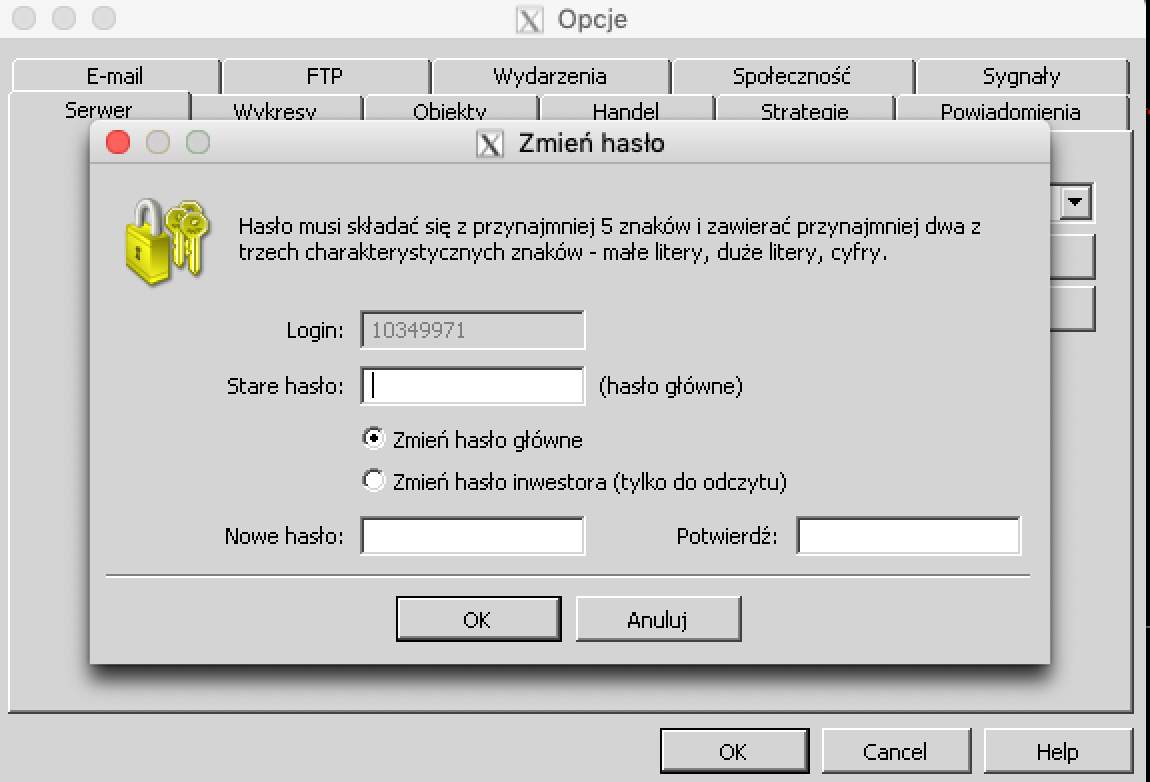
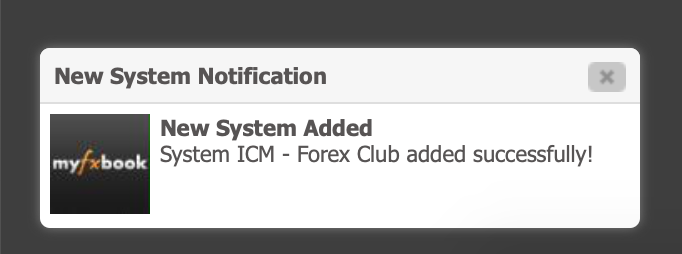
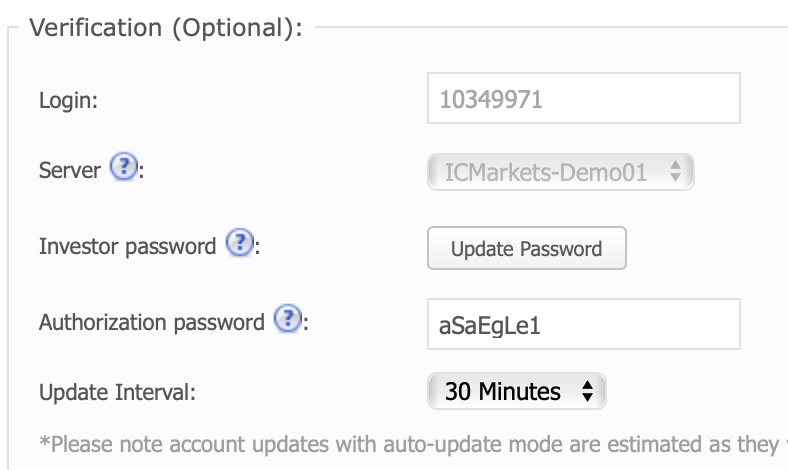
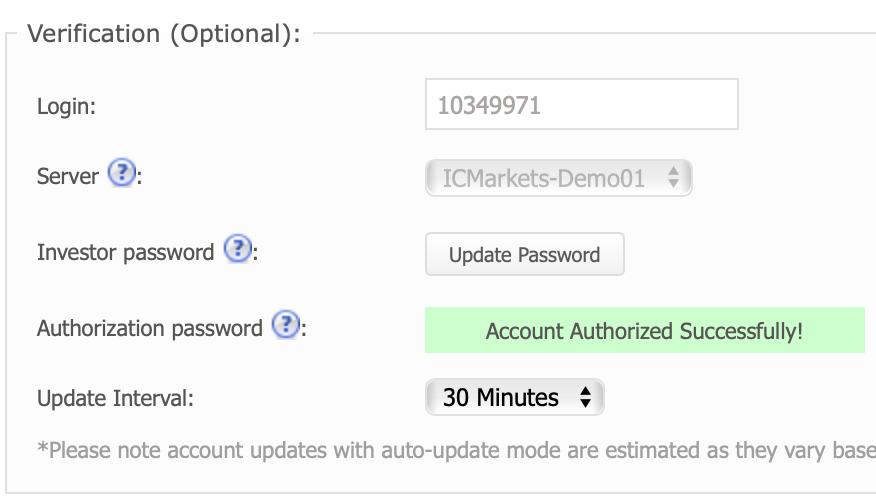
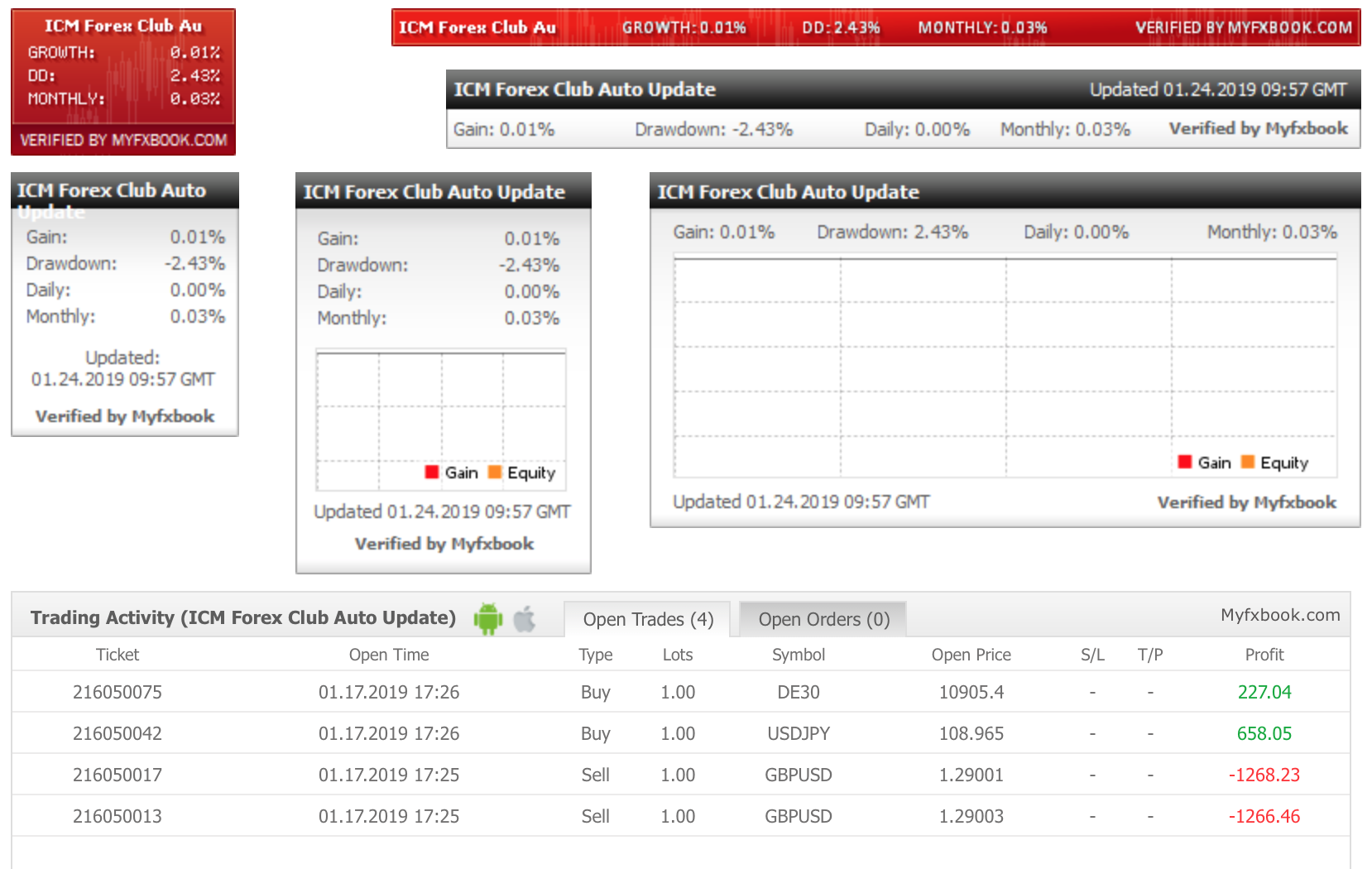
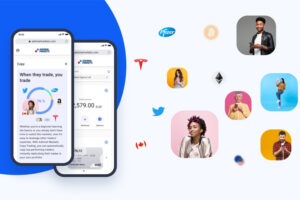


![How to connect an account to MyFxBook [Guide] forex risk management](https://forexclub.pl/wp-content/uploads/2019/01/zarz%C4%85dzanie-ryzykiem-forex-102x65.jpg)
![How to connect an account to MyFxBook [Guide] investment ideas](https://forexclub.pl/wp-content/uploads/2019/01/pomysly-inwestycyjne-102x65.png)