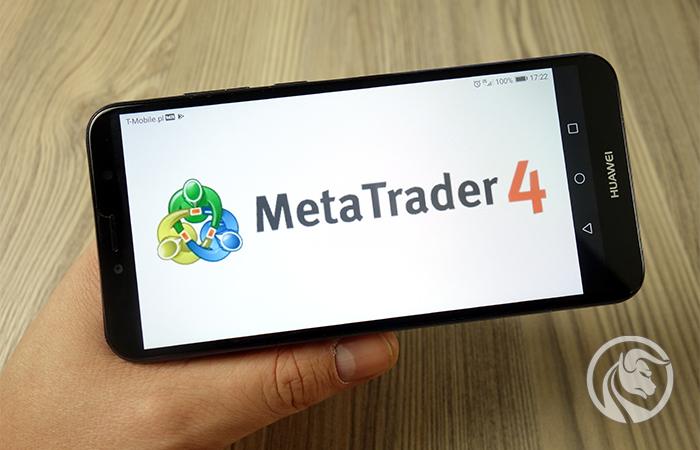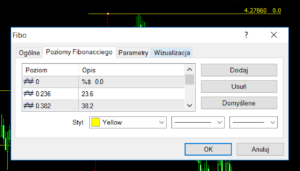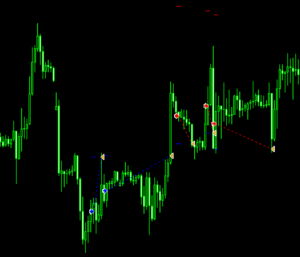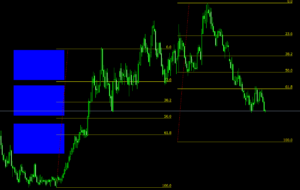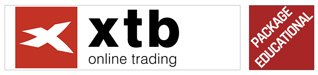MetaTrader 4 - Five useful tricks to make the work of a trader easier
MetaTrader 4, synonymous with the phrase "forex platform", which reflects its enormous popularity. If you are new to MT4, you are just getting started with Forex market. Even then, it's strange that you haven't come across this app yet :-). The platform has gained the recognition of traders thanks to the number of possibilities it offers, both in terms of analysis and personalization of settings. It also includes some features that even people who have been using this software for many years do not know ...
In this article, we will show you five useful functions that will make everyday life easier for any trader using this platform. Here we go.
# 1 - Crosshair and range measurement
An extremely useful function, without which I personally can not imagine performing technical analysis. Crosshair, the tool available under the middle mouse button or on the top menu bar under the cross symbol. These are two perpendicular lines running into infinity, where the center determines the position of our mouse cursor. Thanks to this, we can quickly set the price level and time. But the possibilities of the viewfinder do not end there.
This tool allows us to measure ranges in a quick and convenient way. With the viewfinder active, just hold down the left mouse button and move the cursor. An additional line will start from the center, and three information will appear next to the cursor itself.
The first is for the timeline - that's the number of candles in the range. The second is the range of motion in points. The third is the price level the cursor is currently at.
# 2 - Default custom chart template
Are you annoyed that every time you open a new chart you have to change its appearance again to your own favorite? The black, white and green colors do not appeal to everyone. And every time you have to turn off the net, which only disturbs ... Well, no - you don't have to! The solution is to create your own color scheme and save it as a template (the function is available under the "mini-charts" icon on the top toolbar). Only this is only a partial solution to the problem ...
With a saved template, when we open a new chart, we have to reactivate it again and again. But there is a way that few people know about. All you need to do is save your favorite template by giving it a name "Default". In this way the platform will automatically treat it as the default template. Of course, such a file must be in the default MetaTrader 4 directory.
Remember that along with the template, all objects (eg trend lines, squares, ellipses, etc.) that are plotted to it at a given moment, and at a given level, are saved.
# 3 - Price at Fibo ascents
Fani Harmonic Trading either they already know about the trick or they absolutely should find out about it. Normally, abolition of Fibonacci on MT4, they provide us with only one piece of information, which is where the retracement percentage is. For most traders, this is a bit little and often ends up throwing in horizontal lines or notoriously supporting the crosshair. But there is also a way. In MetaTrader 4 we can magically expand the possibilities of Fibo retracements and in addition to the% retracement we can also get the price level.
Instruction:
- Put Fibonacci on the chart,
- Double click on an object to make it "editable",
- Right-click on it and select "Fibo properties", then Fibonacci Levels,
- Double-click the description of the level, and then add symbols before it % $,
- It is worth separating symbols from the value of lifting with a few spaces. Repeat this same action for all levels of interest.
- After making changes, confirm them by clicking "OK".
# 4 - History of trades on the chart
Do you live in the belief that after closing the position, the trace of them remains only in the account history? If so, then let me just get you out of this error. Yes, all details of completed transactions and canceled pending orders are available in history. However, when the positions are active, their levels are also visible in the graph. There is a simple trick that allows you to place closed positions on the chart.
Instruction:
- Go to the account history in the Terminal,
- Choose an item, press the left mouse button on it, holding it,
- Drag and drop the position on the graph of the same instrument,
- The details of the position will be plotted on the graph (you will be taken to this place - I recommend turning off the "auto-moving" feature).
Bonus:
If you want all transactions to be plotted on the graph at the same time (for one instrument), execute the 3 step with the button held down Shift.
Description:
- blue arrow - place where the Buy position was opened,
- red arrow - place where Sell position was opened,
- yellow arrow - place where the position is closed,
- dashed line - connects the opening and closing points of the position: blue for Buy, red for Sell,
- short horizontal lines - blue is the Take Profit level, red is the level Stop Loss for the order.
The above coloring is stored rigidly on the platform and we can not edit it.
# 5 - Object cloning
If you use objects placed on charts in your analyzes, which helps, for example, in finding the same figures or ranges of movements, this trick will definitely make your life easier. At the beginning I will add that it works with every type of objects available on the platform, i.e. trend lines, horizontal and vertical lines, shapes (rectangles, ellipses, triangles), Fibo abolishments, and even with texts, etc. In total, MT4 offers about 30 of them.
The cloning option is differently duplicating the same object next to it. Then it's enough to move it to any other place on the chart. The color, proportions or other settings will be the same.
Instruction:
- Put the object on the chart,
- Double-click on it with the left mouse button to make it "editable",
- Hold down the Ctrl key and then move the object with the right mouse button held down.
- After cloning, both objects will be checked again as locked, so to place a new element in the selected place, you need to unlock them again and then move them.
Unfortunately, MT4 does not allow you to transfer objects between different charts.






















![Forex Club – Tax 9 – Settle tax on a foreign broker [Download the Application] Forex Club - Tax 9](https://forexclub.pl/wp-content/uploads/2024/02/Forex-Club-Podatek-9-184x120.jpg?v=1709046278)
![Trading View platform – solutions tailored to the needs of traders [Review] trading view review](https://forexclub.pl/wp-content/uploads/2024/03/trading-view-recenzja-184x120.jpg?v=1709558918)
![How to connect your FP Markets account to the Trading View platform [Guide] fp markets trading view](https://forexclub.pl/wp-content/uploads/2024/02/fp-markets-trading-view-184x120.jpg?v=1708677291)
![How to invest in ChatGPT and AI? Stocks and ETFs [Guide] how to invest in chatgpt and artificial intelligence](https://forexclub.pl/wp-content/uploads/2023/02/jak-inwestowac-w-chatgpt-i-sztuczna-inteligencje-184x120.jpg?v=1676364263)


![Izabela Górecka – “Success on the market depends not only on knowledge, but also on emotional stability” [Interview] Izabela Górecka - interview](https://forexclub.pl/wp-content/uploads/2024/04/Izabela-Gorecka-wywiad-184x120.jpg?v=1713870578)
![WeWork – the anatomy of the collapse of a company valued at $47 billion [WeWork, part II] wework bankruptcy story](https://forexclub.pl/wp-content/uploads/2024/04/wework-bankructwo-historia-184x120.jpg?v=1711729561)
![Adam Neumann – the man who screwed up Softbank [WeWork, part AND] adam neumann wework](https://forexclub.pl/wp-content/uploads/2024/04/adam-neumann-wework-184x120.jpg?v=1711728724)





![How to transfer shares to another brokerage office [Procedure description] how to transfer shares to another brokerage house](https://forexclub.pl/wp-content/uploads/2024/03/jak-przeniesc-akcje-do-innego-biura-maklerskiego-184x120.jpg?v=1709556924)
![The most common mistakes of a beginner trader - Mr Yogi [VIDEO] Scalping - The most common mistakes of a beginner trader - VIDEO](https://forexclub.pl/wp-content/uploads/2024/03/Scalping-Najczestsze-bledy-poczatkujacego-tradera-VIDEO-184x120.jpg?v=1711601376)
![Learning patience: No position is also a position - Mr Yogi [VIDEO] Scalping - Learning patience - No position is also a position - VIDEO](https://forexclub.pl/wp-content/uploads/2024/03/Scalping-Nauka-cierpliwosci-Brak-pozycji-to-tez-pozycja-VIDEO-184x120.jpg?v=1710999249)
![When to exit a position and how to minimize losses - Mr Yogi [VIDEO] Scalping - When to exit a position and how to minimize losses - VIDEO](https://forexclub.pl/wp-content/uploads/2024/03/Scalping-Kiedy-wyjsc-z-pozycji-i-jak-minimalizowac-straty-VIDEO-184x120.jpg?v=1710336731)